
How to Connect Your American Express Account to QuickBooks Online
The reason we need this is to be able to automatically feed your American Express transactions into QBO so that we can view them and categorize them appropriately. American Express requires the Primary User on the account do this in QBO.
- Sign in to your QuickBooks Online account. If you do not have access to QBO, just let us know and we will get you added.
- On the left hand side of the screen, navigate to "Transactions"
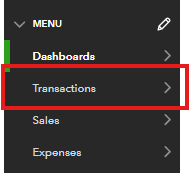
- Next, click "Bank transactions"

- Select "Link account" on the landing page
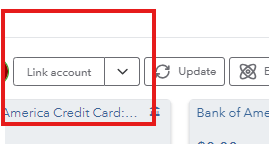
- Search for and select "American Express Business Credit Card & Checking (US)."
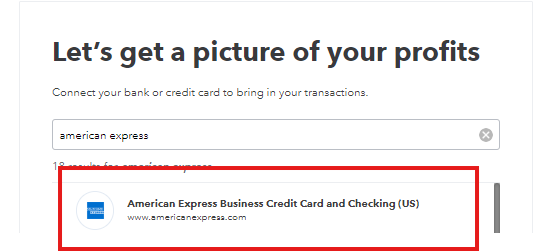
- Click "Continue"
- In the pop-up window, sign in with your American Express user ID and password. You'll see onscreen instructions if American Express requires additional security steps.
- Next, select the Amex account(s) you want to connect to QuickBooks Online.
- Then, select the relevant QBO account(s) from the dropdown. If there is an AMEX GL already created, you can use that one. If not, select the default Credit Card.
- Select the date range for the download. (This should be communicated to you in onboarding. If you are unsure of what to select, reach out to the accounting team!)
- Select "Connect"
And you are done! We’ll take it from there.
Thank you!
J. Hall and Company

