
How to Add a Team Member to Your Mercury Account
The reason we need this is to be able to download statements, view checks as needed, as well as obtain financial summary reports to be able to agree Mercury to the financials. We will not touch any other store data or have access to move money around. This also allows us to connect Mercury to the accounting system and reconnect as necessary.
- Sign into your Mercury account
- Navigate to your Team page
- Go to your profile menu in the top left corner of your dashboard and click "Settings" and then "Team"
- Near the top of the Team page, click "Invite."
- You’ll be asked to provide a name, email address, and assign the new user a role. Please select "Bookkeeper" and use the email address that you'll send everything to (usually "[some version of your business name]@jhandco.com").
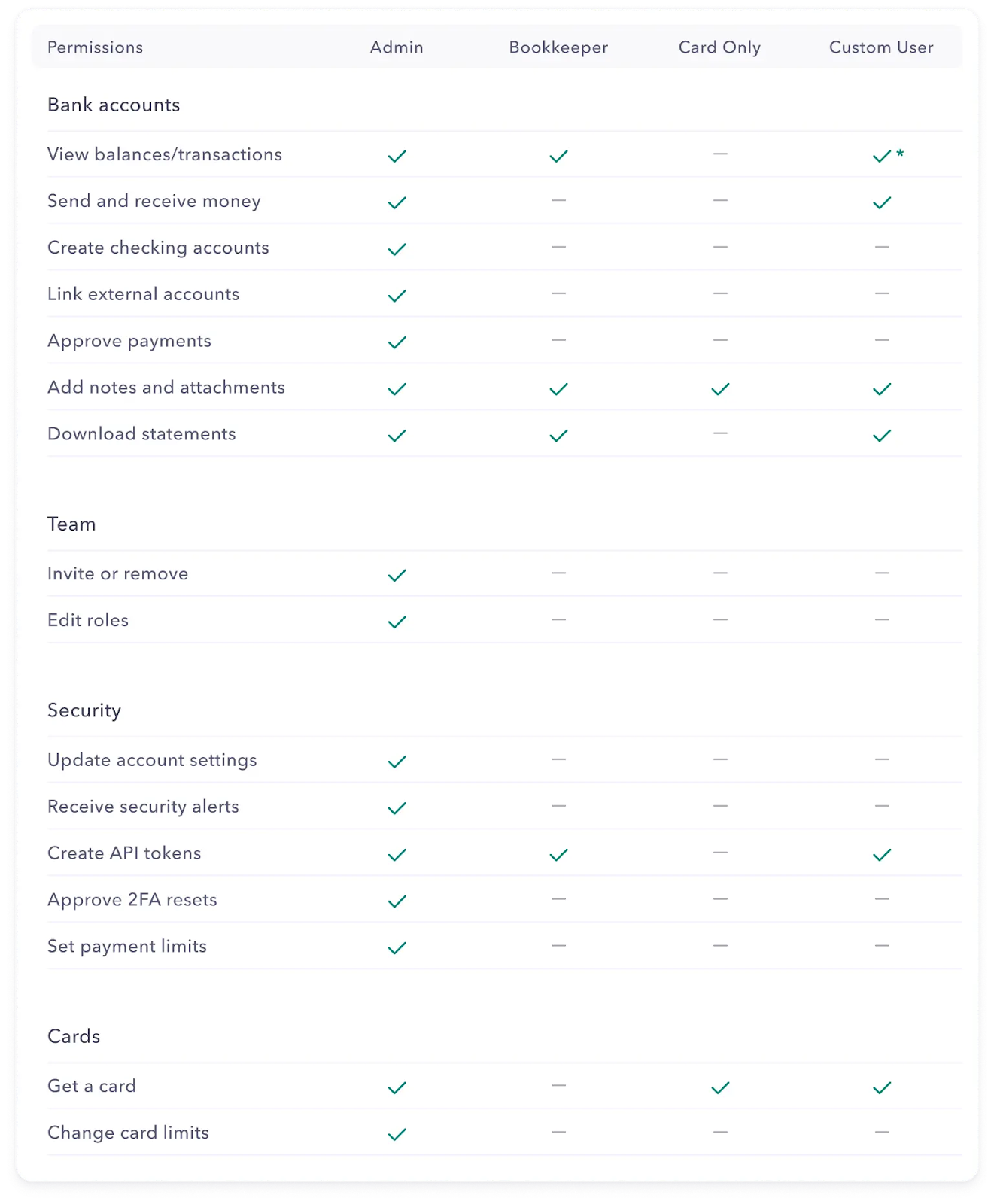
- Note: If you’ve enabled a control requiring admin approval for certain actions, the invite request will be sent to your other admins. Once two admins approve, the invite will be sent. If you don’t have this control enabled, the invite will be sent immediately.
And you are done! We’ll take it from there.
Thank you!
J. Hall and Company

