
How to Add a New User to Your Silicon Valley Bank (SVB) Account
The reason we need this is to be able to download statements, view checks as needed, as well as obtain financial summary reports to be able to agree SVB to the financials. We will not touch any other store data or have access to move money around. This also allows us to connect SVB to the accounting system and reconnect as necessary
Log into your SVB account
From the left menu bar, select "Administration" and then "Manage Users"
Click the "Add User" button located on the top right of the screen
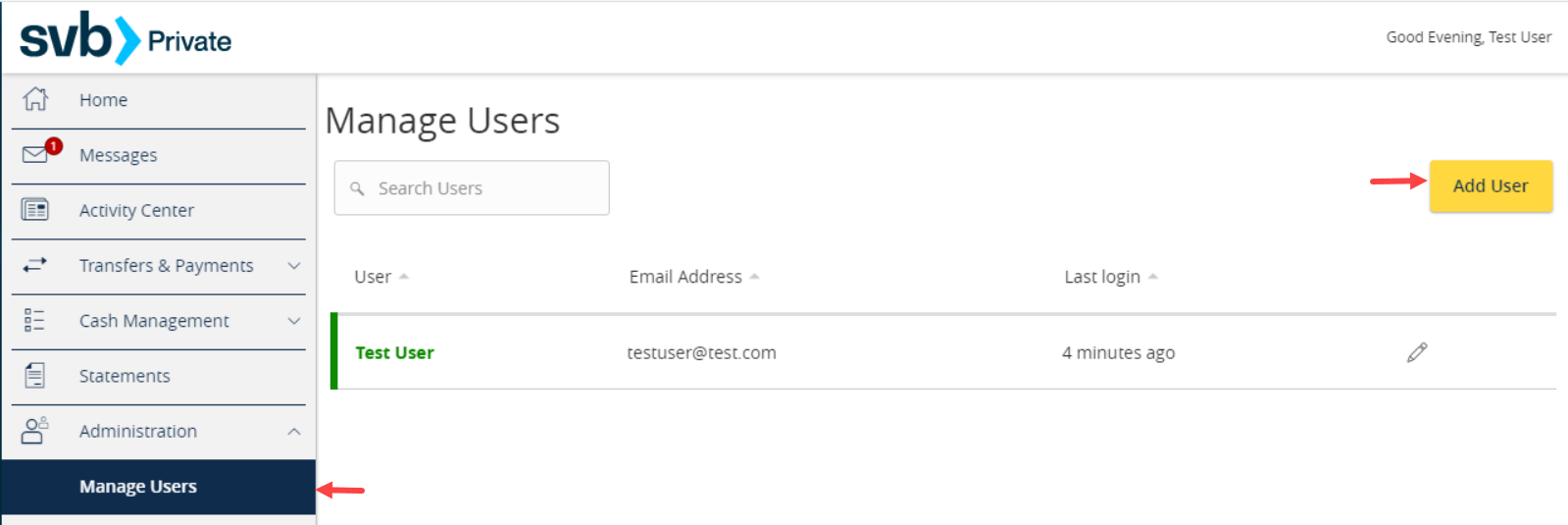
Now you will enter in the user's details and contact information. Please use the following:
Personal Details:
- First and Last Name: Joshua Hall
- Email Address: josh@jhandco.com
- Phone Country: United States
- Phone Number: (737) 239-5399
Login Details:
- Username: [feel free to make this anything you'd like]
- Password & Confirmation Password: [feel free to make this anything you'd like]
Note: We will be prompted to change the password upon logging in for the first time.
Click "Save New User Details"
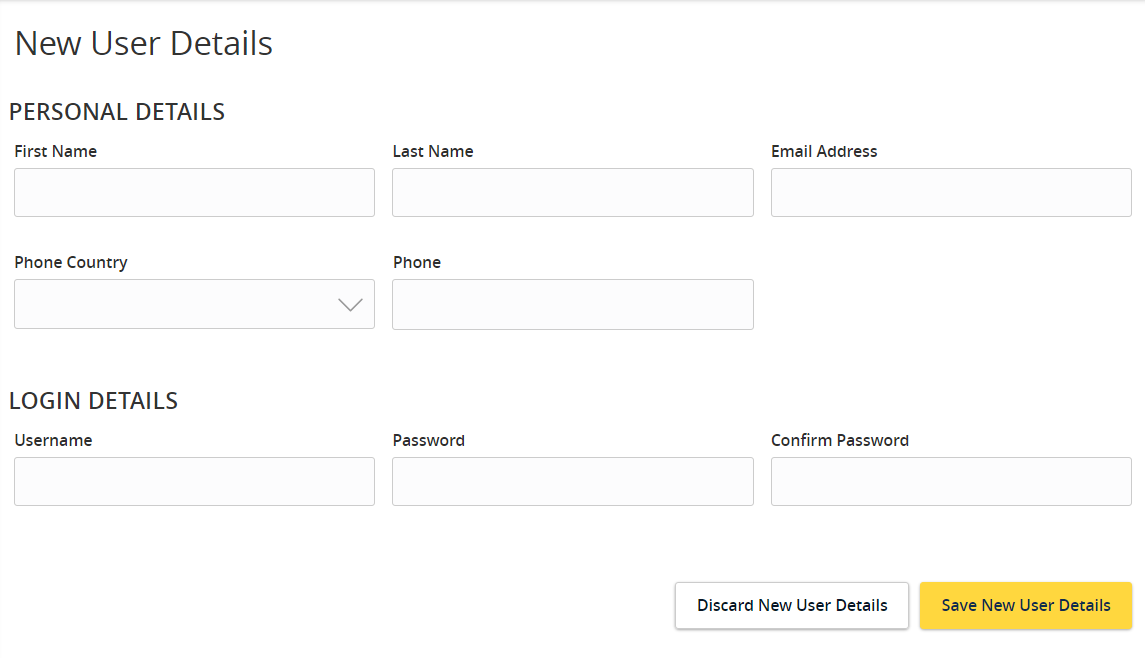
A secure access code will be required to authorize this change. Select your delivery method to receive your secure access code.
Enter your Secure Access Code and click "Verify"
Then, click "Save user"
Now you can assign rights to the new user. Under "Accounts," please enable view access to your account. Finally, select the "Save" button to record the setup.

And you are done! We’ll take it from there.
Thank you!
J. Hall and Company

