
How to Add an Authorized User to Your Chase Bank Account and/or Credit Card
The reason we need this is to be able to download statements, view checks as needed, as well as obtain financial summary reports to be able to agree Chase to the financials. We will not touch any other store data or have access to move money around. This also allows us to connect Chase to the accounting system and reconnect as necessary.
- Sign in to your Chase account
- Choose "Account management" and then "Access & Security Manager"

- Select "Add authorized user" and please use josh@jhandco.com for the email and 737-239-5399 as the phone number
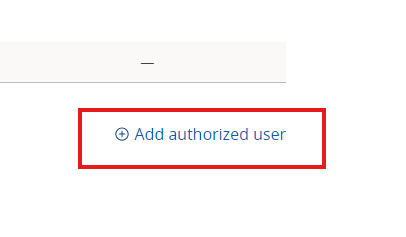
- Choose "Next" when finished, then review the information and click "Add user"
- Provide us with the authorized user username as we will receive an email from Chase with a temporary password to sign in
- To assign rights, start by selecting access level under each account
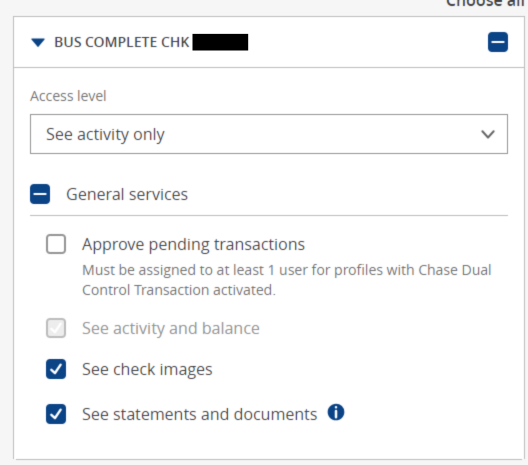
- There will be a box to check "allow access to third party systems." Please check this box so we can ensure that we can connect it to the accounting system or reconnect as necessary.
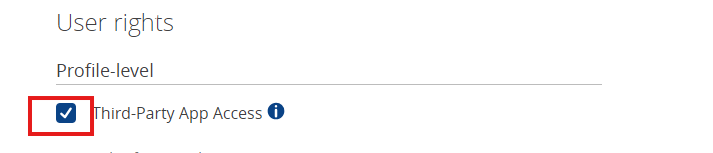
- Choose "Next" when finished and then "Next" again to confirm
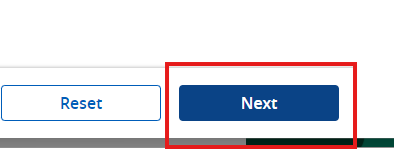
And you are done! We’ll take it from there.
Thank you!
J. Hall and Company

