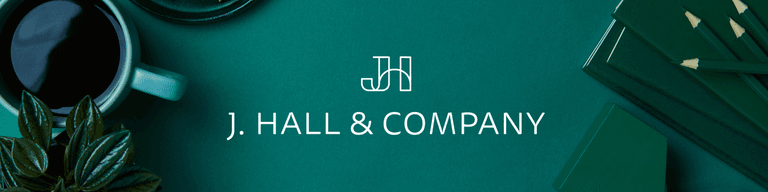
How to Add an Accountant to Your Square Account
The reason we need this is to be able to obtain financial summary reports to be able to agree Square to the financials. We will not touch any other store data. This also allows us to connect Square to the accounting system and reconnect as necessary.
- Log into your Square Dashboard
- On the lefthand menu, select "Settings" and "Account & Settings"

- Then, click into "My business" and "Security"

- Select "Add new team member"

- You will now walk through the steps to add a new team member. First, fill in the profile information. Please use the email address that you'll send everything to (usually "[some version of your business name]@jhandco.com").

- Next, create an "Accountant" job

- Feel free to toggle off the "Tip eligible" button

- On the Access screen, click on the "Permission set" dropdown menu

- Select the "Standard" Permission level

- On the Review screen, make sure everything looks good, then press "Done"

And you are all set! We’ll take it from there.
Thank you!
J. Hall and Company

