
How to Add an Accountant to Your Justworks Account
The reason we need this is to be able to connect your payroll software to our accounting software. Additionally, we may need to run payroll reports for taxes and other reports as needed. We will not touch any data without making sure we are aligned with roles and responsibilities around payroll.
Login to your Justworks Account
Navigate to "Third party" under the Manage category on the left-side menu and then click on "Invite center

From the Invitation center, expand the "Add third party or temp" dropdown menu. (Note that the screenshot shows this menu already expanded.)
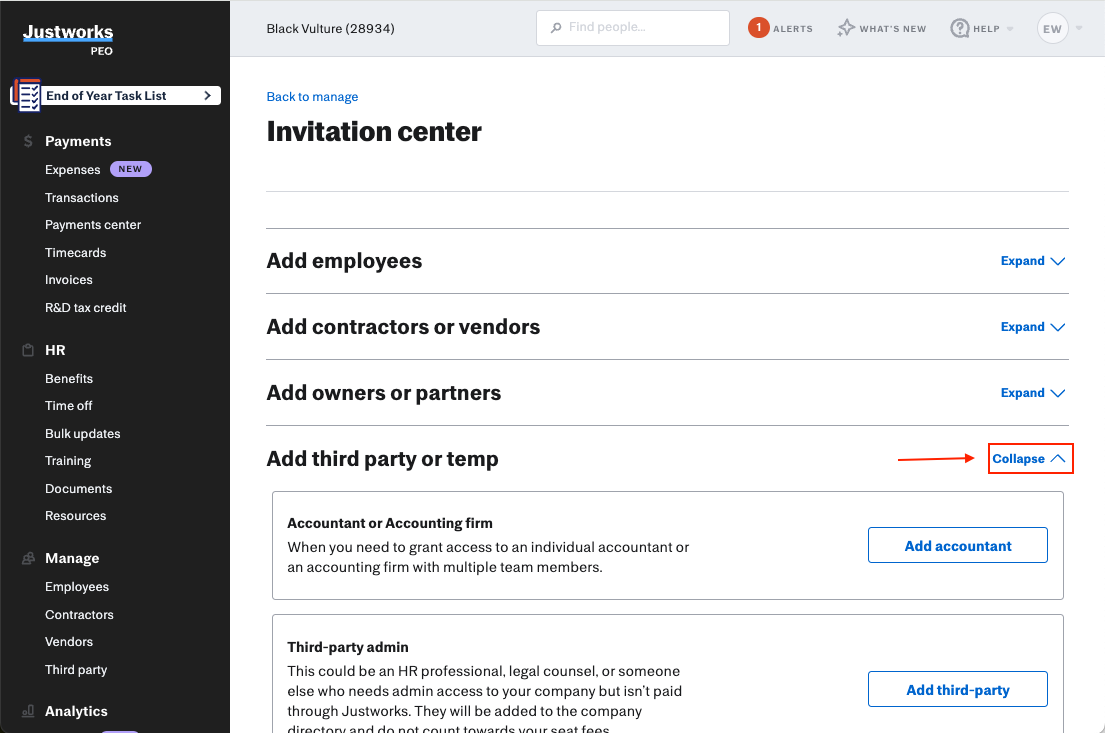
Click "Add Accountant"
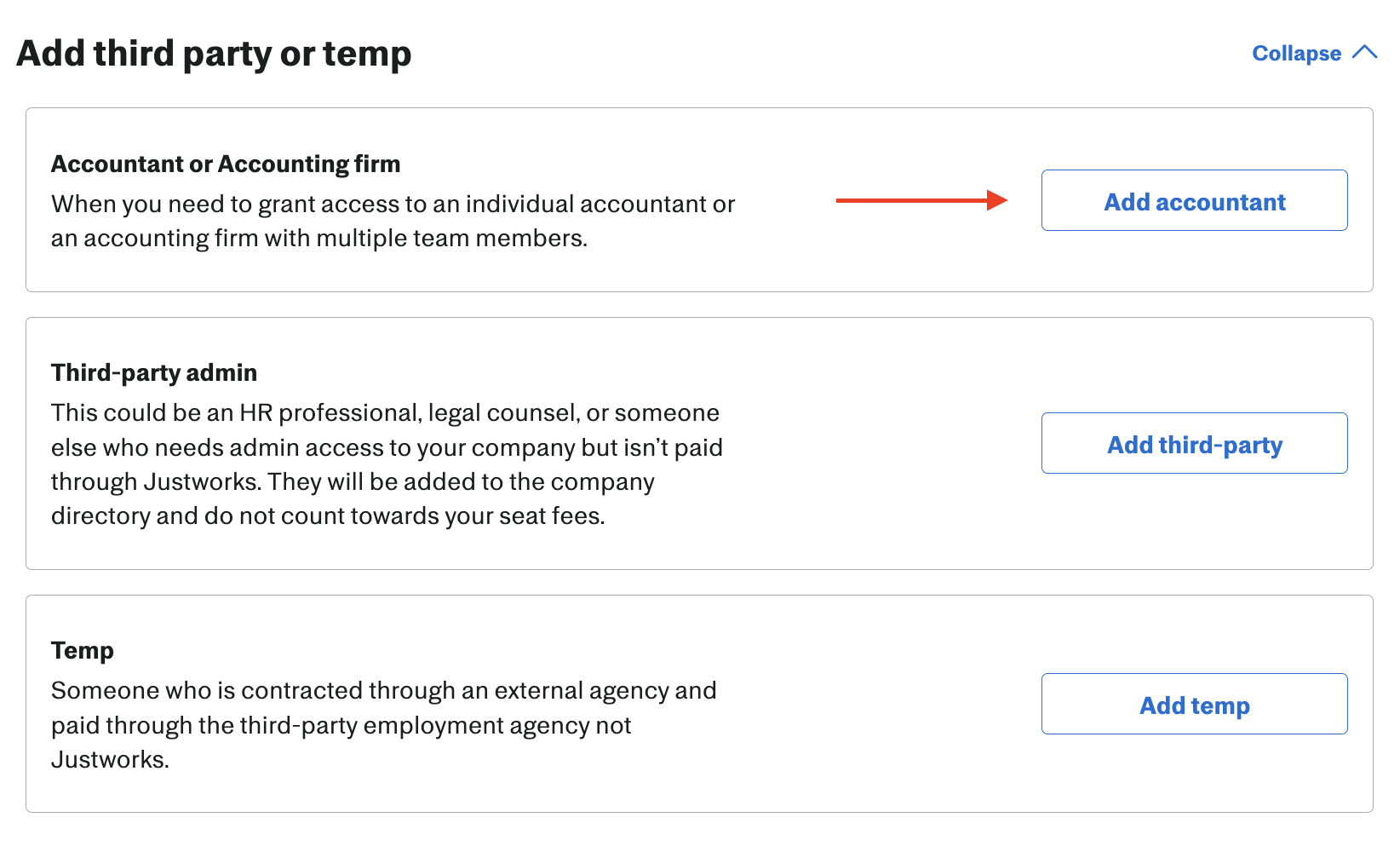
Please use "Josh Hall" and the email address that you'll send everything to (usually "[some version of your business name]@jhandco.com") for the contact information. Our firm name is J. Hall & Company. Then, click "Continue."
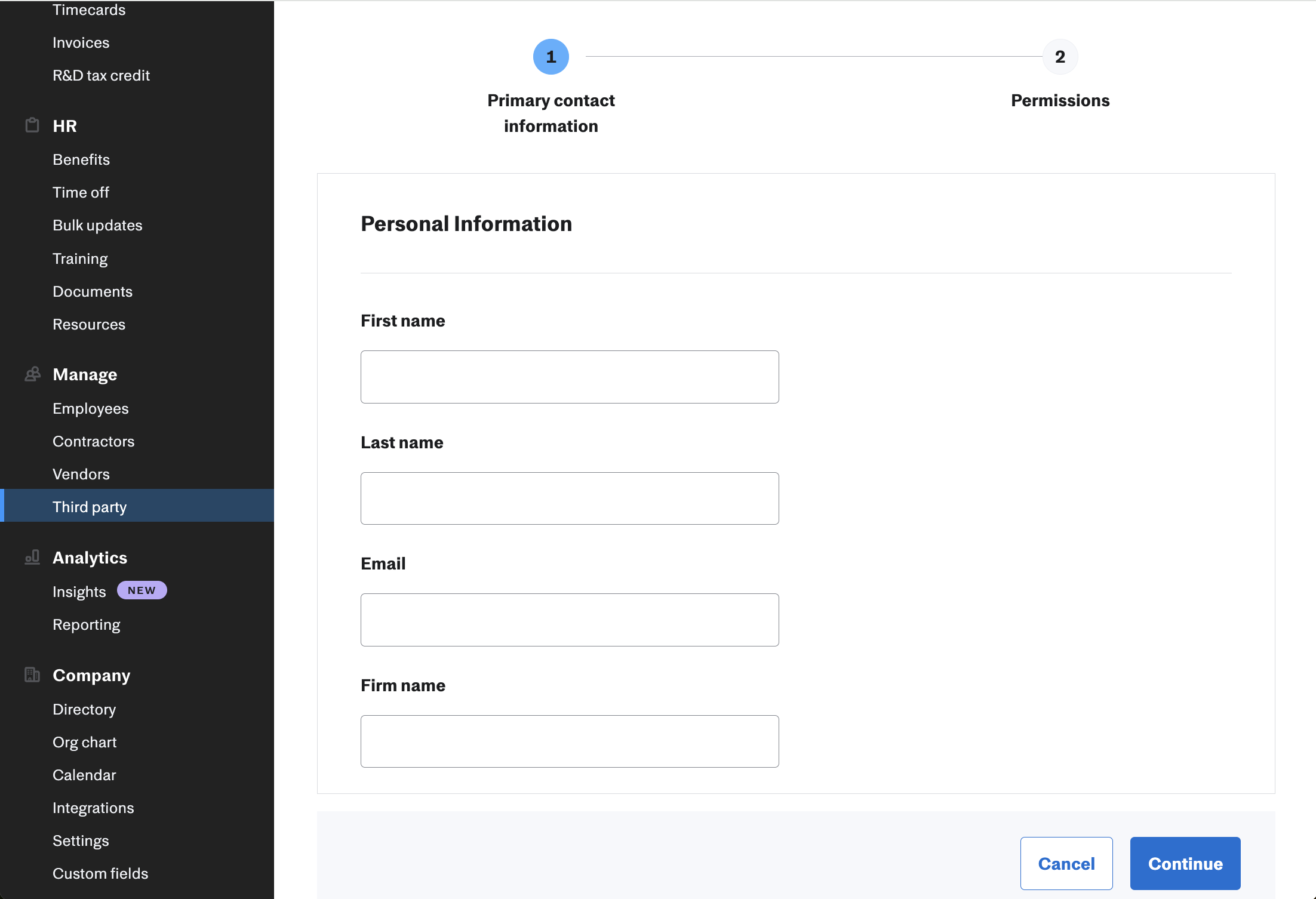
Next, select all the boxes under Payments. You’ll find a description for each permission set by clicking the down arrow. We do not need Settings or Company HR permissions. Permissions can be changed at any time.

Then, check off the box to sign off on the language that we can assign permissions to our team members. You only have to do this once; we will then add any necessary team members with permission to do their job. Whoever is added from the team will show up on your account, so you can always see who has access. After that, click "Send Invite."

Thank you!
J. Hall and Company

